Introduction
BambooHR is an all-in-one HR software solution, functioning as a system of records, made for small and medium businesses.
The purpose of this integration is to facilitate synchronization of user accounts stored in BambooHR with the Docebo LMS. Synchronization occurs every five minutes between the two systems providing near real-time control over access to your platform from a single system.
Integration instructions
Please note:
- This integration requires Full Admin permissions in BambooHR
- This integration is only available for Superadmins
To configure BambooHR, first click on the Admin Menu link, find BambooHR and click Manage.
In a separate browser window or tab, log in to BambooHR and press the B button in the top right corner of the screen, from the resulting menu choose the API Keys entry. In the next window press the Add new key button to create a new API key and give it a name in the pop-up window. Then press the Generate key button. You will then be presented with a window showing your newly created API key. Copy this key into your text editor of choice, you will be needing it again for the Docebo platform. Also copy the domain part of the URL of the page displaying this information. It will look something like this:
https://mxyzptlk.bamboohr.com/settings/permissions/api.php?id=2385
In this example you would copy the following to the text editor for later use:
https://mxyzptlk.bamboohr.com/
You can now press the Done button in Bamboo HR and switch back to the Docebo tab.
Back in the Docebo browser tab, you will be presented with a landing page that gives a brief overview of the integration. In order to proceed, press the Configure BambooHR button. In the resulting slide-in window paste the URL of your BambooHR (in our example we used https://mxyzptlk.bamboohr.com/) and the API key. Pressing Confirm will save the information and you will be redirected for further integration options.
Next you are presented with all the various configurable options. The Properties tab contains two subsections, General Settings and User Additional Fields.
In the General Settings section, under Standard Fields, are the four mandatory fields in Docebo that need to be mapped to the corresponding BambooHR fields. Use the drop-down menus for each Docebo field to find the matching field in your BambooHR configuration.
Under the Organization Chart section you can choose which Docebo Organization Branch you wish to map your BambooHR users to, if any. For more information, please see Creating and managing an organization chart.
The Options section provides you with the following options:
- Send user has been created notification (if existing)
- This option will send a notification to the user that their account in Docebo has been created.
- Set user expiration date
- This option allows you to synchronize the expiration date of the user accounts in Docebo with those of your BambooHR instance, facilitating the automatic removal of access to Docebo to users that have been deactivated in your BambooHR records.
- Enable manager
- This option allows you to manage the type of manager that will be assigned to the created users. For more information, please see Creating and managing users.
In the User Additional Fields section, you find the optional ability to map additional BambooHR fields to their corresponding Docebo fields. Pick the corresponding fields in each system to synchronize the data accordingly.
Once you have configured all the settings, you can click on the Save Changes button. Synchronization can be controlled via the Status pull-down menu. Both of these options are located at the bottom of the page.
Please note:
- The first synchronization will populate the Docebo database with all the relevant data from BambooHR. Further synchronizations occur every five minutes.
- Synchronization of the data structure is cached for seven days; if you create additional fields in BambooHR you may have to wait for the cache to clear before you will see your updated data structure reflected in Docebo. This limitation does not apply to the initial synchronization.
In order to update the data structure immediately, use the Refresh Fields button. Note that once the data structure has been updated, the seven day refresh period will apply again, unless you make a manual update.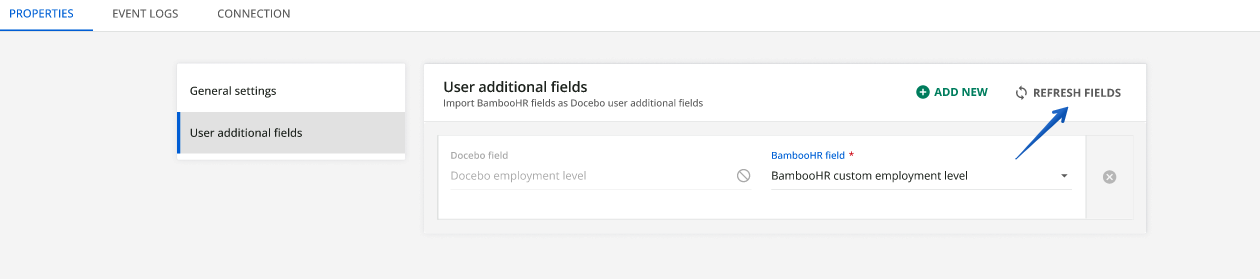
Tip: In order for the data structure to be refreshed and edited, you must make sure that the Synchronization option at the bottom of the screen is set to Off first.
The Event Logs tab gives you an overview of all the synchronization events that have occurred between BambooHR and Docebo. Clicking on the ellipsis menu available in each entry you can see more detailed information as well as download the event log in JSON format.
The Connection tab allows you to add and reset your BambooHR URL. Please note that once you have saved the URL, you cannot edit it, you can only reset it. Also note that if your integration is already synchronizing data, you will be presented with a warning advising you that you first need to deactivate synchronization in order to proceed.